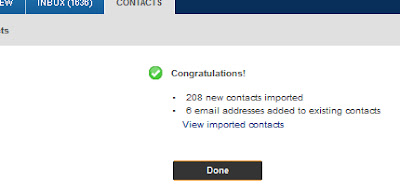Hide your disk Drive
Learn how to hide your disk drive from unknow people. Follow few steps and you will be able to do this.click here..
Window 7 Wallpapers
Now you can get the latest Window 7 wallpapers here. For more detail click here.
Facebook PDF Creator
Now facebook has a new web application to convert the Microsoft PowerPoint, excel nr word files to PDF files. Many other documents also can be converted using this application. For more detail click here.
Saturday, August 18, 2012
How to convert YouTube video files in other format like mp3, mp4, 3gp,avi etc.
0 comments
Posted by Unknown at 7:52 PM
How to convert YouTube video files in other format like mp3,
mp4, 3gp,avi etc.
Sometime we need youtube video file in other formats like
sometime we want it in mp3 format, sometime in 3gp etc. I have very simple way
to do this
Just follow below steps
1.
Cick on below link
2.
Enter your youtube file Url in the text box
shown in front page of website.
3.
Click on Download now.
4.
It will ask the format in next step. Select one
format in which you want the file.
5.
Click on start conversion.
6.
It will start the conversion. After completion
it will show a link to download the converted file.
7.
Download the file.
Enjoy!!!
LEARN ALSO
Wednesday, August 15, 2012
how to create symbols like copyright(©) and registered trademark(®)
0 comments
Posted by Unknown at 1:28 AM
Sometimes we want to insert the some symbols like © or ®. I am going to tell you all this shortcuts of keyboards.
You can use your keyboard numeric keys with Alt button . All the shortcuts are given below
©[Copyright] =Alt +0169
®[Registered Trademark]=Alt + 0174
²[Square sign] = Alt + 253³[cubic sign] = Alt + 0179
¾ = Alt + 0190
€[Euro] = Alt + 0128
°[degrees] = Alt + 0176
¥[Japanese Yen sign = Alt + 0165
£[Pound Sterling] = Alt + 156
¢[cent] = Alt + 155
™[Trade Mark] = Alt + 0153
½ = Alt + 171
¼ = Alt + 172
± = Alt + 241
« = Alt + 174
» = Alt + 175
é[accent over e ] = Alt + 130
É[Capitalised accen = Alt + 144
÷ = Alt + 246
µ = Alt + 230
¶ = Alt + 20
¡ = Alt + 0161
¿ = Alt + 168
ä = Alt + 132
à = Alt + 133
á = Alt + 160
ç = Alt + 135
ê = Alt + 136
ë = Alt + 137
ß = Alt + 225
†[dagger sign] = Alt + 0134
ƒ = Alt + 159
¬ = Alt + 170
§ = Alt + 21
Ä = Alt + 142
¦ = Alt + 254
` = Alt + 352
æ = Alt + 145
Æ = Alt + 146
^ = Alt + 350
¤ = Alt + 15
ü = Alt + 129
~ = Alt + 382
ª = Alt + 166
· = Alt + 249
+ = Alt + 195
ÿ = Alt + 152
Ü = Alt + 154
- = Alt + 194
+ = Alt + 197
Enjoy!!!
learn also
Use icons of your desktop without minimizing the opened windows.
How to hide your Disk Drive.
...
Saturday, August 11, 2012
How to add some delay to Subtitle Files.
0 comments
Posted by Unknown at 12:22 PM
Sometimes we watch the movies with subtitles and its
subtitle doesn’t work properly. You can download no. of subtitle files from the
internet. But you don’t know which one is perfect for your movie. And it is
very hard to find the correct one. The most common problem with subtitles is
delay problem. Some files runs with 2 seconds delay, some runs with 4 seconds
delay.
I have an easy way to solve this problem.
Follow the below steps..
1.
Download the file from here. No installation
required.
2.
Launch this file and browse the path where your
subtitle file(with extension .srt) resides.
3.
Select output folder where you want to save this
file after conversion.
4.
Select ‘Set delay’ option. And enter your delay
time in milliseconds. 1000ms=1 second.
****if subtitle is running after some
seconds of actual conversation. Put milliseconds value with – sign(eg. -3000ms)
5.
Press convert button
6.
Now check your converted file.
ENJOY!!!!
Learn Also..
Tuesday, August 7, 2012
How to remove a object from an image without using any software.
0 comments
Posted by Unknown at 11:57 AM
Can you remove any object from a photo within a minute.
Earlier we use the Photoshop or any other software to do this and it takes very
long time. But I can tell you how to do this in very small time and without having
any knowledge of these type of softwares.
Follow the below steps
1.
Open this link http://www.webinpaint.com/
2.
Load image and select any image.
3. Use your left mouse button to remove the object from the image.
4.
And now click the inpaint button on the top.
6.
And see the magic…
ENJOY!!!!
learn also
How to get the email ids of all facebook friends.
See your facebook friends on Google Map
....
learn also
How to get the email ids of all facebook friends.
....
Wednesday, August 1, 2012
How to send large file to your friend.
0 comments
Posted by Unknown at 6:08 PM
We use our email accounts to send the file to our friends. But almost all the email accounts have the
limit on size for sending the files. These accounts don’t allow us to send files more than 20 Mb. But you
can send the file up to 5 GB very easily. Just follow some below steps
1. Click on the link given below or copy and paste it in your browser address bar.
http://www.filedropper.com
2. Upload your file at this website.
3. After uploading it will give a link to you.
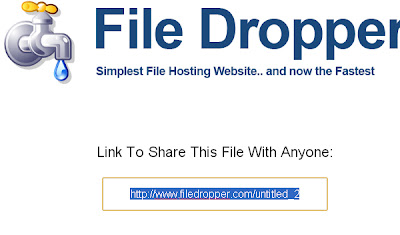
4. Save that link and send it to your friend and ask him to download the file here.

5. Very easy and simple.
***NOTE: This is public so be aware while sending your secret data. Anyone can download it if he/
she will get the link of your file.
ENJOY!!!
Learn Also
How to get the email ids of all facebook friends.
Covert your files in PDF format using Facebook....
Monday, July 30, 2012
How to get the email ids of all facebook friends.
0 comments
Posted by Unknown at 5:40 PM
 If your facebook friend doesn’t want to share his/her email
id then you can’t get their email ids. But I have a trick to get the email ids
of all the facebook friends. You have to follow some steps…
If your facebook friend doesn’t want to share his/her email
id then you can’t get their email ids. But I have a trick to get the email ids
of all the facebook friends. You have to follow some steps…
1.
Open your yahoomail account. If you don’t have
yahoomail account then create it.
2.
Go to Contacts Tab.
3.
Click on import contacts as shown in image
below.
4.
Click on facebook symbol.
5.
Now it will ask the username and password of
facebook account. Enter the username and password.
6.
In next step it will ask for the confirmation
press okay.
8.
Click on view imported contacts link. It will
show all the contacts in your list.
9.
Now click on action button and then Export All.
10.
Press Export Now.
11.
It will ask for a captcha code fill it and enter
and it will download a file.
12.
Open this file in MS Excel.
13.
Find Email column. You will get all the email
ids in this column of excel sheet.
****Note : sometimes we are not able to get
all the email ids in excel sheet. For this you can follow below steps
1.
Follow above 8 steps.
2.
Click on action button and press Print All.
3.
In next step press Display For Printing.
4.
It will show all the email ids with the name of
that person you can copy the email id from here.
ENJOY!!!!
How to save your computer from the virus injected USB flash drives.
How to hide your Disk Drive.....
Friday, July 27, 2012
How to Turn ON your pc in few seconds.
0 comments
Posted by Unknown at 3:44 PM
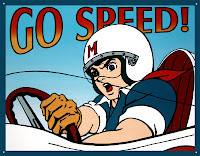 Sometimes we can’t wait for our system to show the desktop after starting it. I have a trick to start up your pc with in 10 sec( may vary).
Sometimes we can’t wait for our system to show the desktop after starting it. I have a trick to start up your pc with in 10 sec( may vary).Follow some below steps to do this.
1. Star your run window by pressing window+R keys on your keyboard.
2. Type regedit and press Enter.
3. A Registery Editor window will open. Open this pathHKEY_LOACAL_MECHINE\ SYSTEM\ CurrentControlSet \Control \ContentIndex
4. Find the Registry “Startup Delay”. And double click on it.
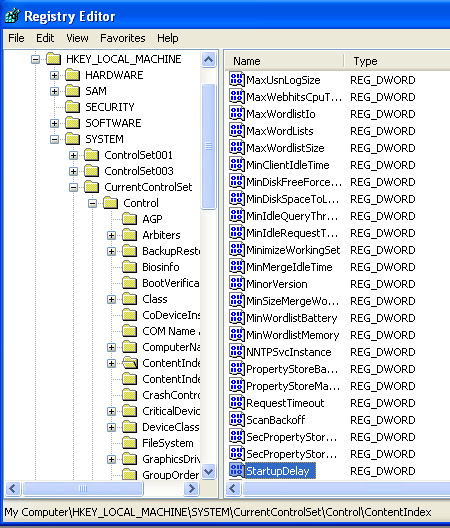
5. Select the Decimal Radio button.
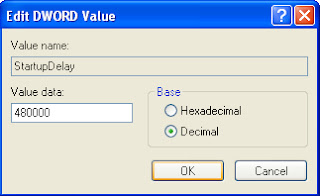
6. The value given is 480000(75300 in hexadecimal)
7. Change its value to 40000 and press ok.
8. Now done. Restart your pc and see the magic.
ENJOY!!!!
Learn Also
How to select files and folder with the help of check boxes.
How to schedule your pc to shutdown automatically. . . .
Thursday, July 26, 2012
How to select files and folder with the help of check boxes.
0 comments
Posted by Unknown at 2:09 AM

Everyone knows that for selecting the file in our computer
we just click the mouse button on it. And for selecting multiple folder or
files we use the shift or ctrl key on keyboard with the mouse button. But you can
select the multiple files by just checking the check box.
Follow some below steps:
1. Open your
My Computer and open your Folder option.
a.
In Window XP you can open folder option by
clicking on the Tool menu of your My Computer and then Folder Option.
b.
And in Window 7 click on Organize given in left
top corner of your My Computer. And then click on Folder and Search Option
2.
Now open view tab in Folder Option window and
check the option “use checkbox to select
the items”. Then OK.
3.
Now you will find that when you will move the
cursor on your folder or file a checkbox will appear. You can check it to
select the file
4.
You can check the multiple checkbox to select
multiple files without pressing the shift or control key.
ENJOY!!!!
Learn also
Use icons of your desktop without minimizing the opened windows.
How to schedule your pc to shutdown automatically. ....
Tuesday, July 24, 2012
Use icons of your desktop without minimizing the opened windows.
0 comments
Posted by Unknown at 9:05 PM
Sometimes you want to use the files on the desktop frequently.
And it is not good to minimize your open windows for using these files again
and again. I have a solution for that. You can access your desktop directly
from the taskbar. Follow some simple steps given below.
1.
Right click on your Window-Taskbar.
2.
Open properties.
3.
A window will open(Taskbar and Start Menu
Properties).
4.
Select the Toolbars tab in it.
5.
Select Desktop. And press Ok.
6.
Now a Desktop link will appear in your TaskBar
with arrow sign.
7.
Click on this link a list of your destop items
will come.
8.
Now you can access your desktop without minimizing
the window
ENJOY!!!!
Learn Also
Thursday, July 19, 2012
How to protect MS Word file with password in MS word 2007.
0 comments
Posted by Unknown at 12:56 PM
You can save your Ms Word file by setting password for it.
Ms Word has the inbuilt function to protect your file with the password. Follow
some steps given below …
1.
Click on the office Button on the top left side.
2.
Click on prepare option in it.
3.
Click on Encrypt Document.
4.
Now it will ask for the password. Fill it with
the password which you want to set for your file. And press OK.
5.
It will ask for confirm password. Fill your
password once again and OK.
6.
Now save your file.
7.
Now whenever you will open the file next time,
it will ask for the password.
Learn Also....
Wednesday, July 18, 2012
Block the websites on your personal computer without using any software.
0 comments
Posted by Unknown at 6:43 PM
Some times we want that no body can open some websites on
our personal computer. We want to block that websites. But not able to do that
and sometimes we need some software to do this work.

But I have a very good way to do this without using any
software.
Follow the steps given below...
- open the run by pressing window+R or from start menu.
- Type C:/windows/system32/drivers/
etc/hosts
5. Now save it.
6. Try to open the website in your browser. It
will not work.
***Note: this method will not work on some websites.
Learn also..
Learn also..
Monday, July 16, 2012
How to save your computer from the virus injected USB flash drives.
0 comments
Posted by Unknown at 2:57 PM
In these days every one uses the USB flash drives to
transfer the data from one computer to another computer. And it is very easy
way to transfer the virus to your computers. If your Flash Drive contains any virus and when
you open this, the virus affects your computer files. So we should know that
how to save our computer to be injected from the virus which comes from the USB
flash drives (Pen Drives).
I have tips to do that. You can use the USB flash drives
without opening. Just follow the below steps to do that…
- Right click on Task Bar and click on Toolbars.
- Then click on New Toolbar
- Click on My Computer and then ok.
- It will create a My Computer tool with the arrow sign on the right side of the taskbar.
- Now you can access any drive and the files from here. Click on the arrow and it will show a list of your drives.
- Now you can go to the file where you want to go without opening the Flash drive.
- You can copy the file by right click and select the copy option in it.
- Now you can paste any where you want.
It is very useful way to access the virus injected drives
without opening them. But it will better that you scan your Flash Drives with
good antivirus.
Use it and enjoy with your virus free computers.
Learn also..
Learn also..