You can make your personal computer to show the image as you want. You can change window default logon background image with your image and the image which you want.
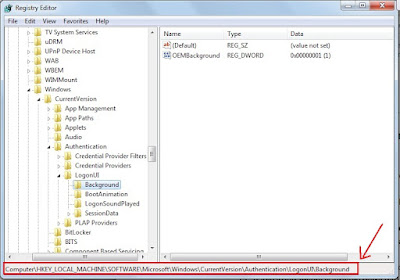
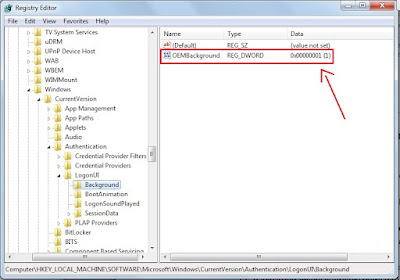
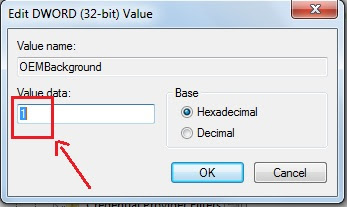
Learn also
Learn how to hide your disk drive from unknow people. Follow few steps and you will be able to do this.click here..

Now you can get the latest Window 7 wallpapers here. For more detail click here.

Now facebook has a new web application to convert the Microsoft PowerPoint, excel nr word files to PDF files. Many other documents also can be converted using this application. For more detail click here.


