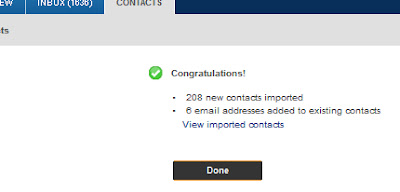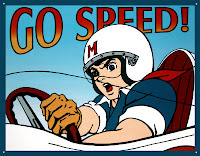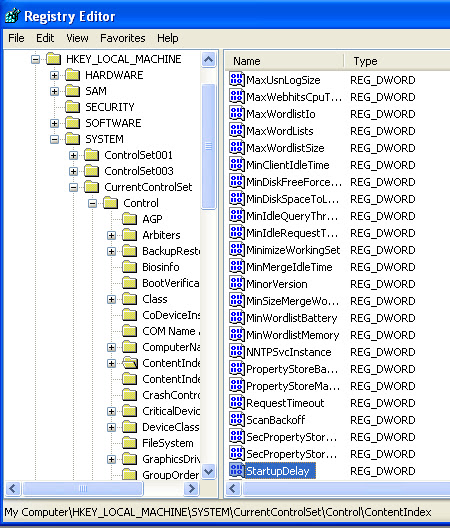If your facebook friend doesn’t want to share his/her email
id then you can’t get their email ids. But I have a trick to get the email ids
of all the facebook friends. You have to follow some steps…
1.
Open your yahoomail account. If you don’t have
yahoomail account then create it.
2.
Go to Contacts Tab.
3.
Click on import contacts as shown in image
below.
4.
Click on facebook symbol.
5.
Now it will ask the username and password of
facebook account. Enter the username and password.
6.
In next step it will ask for the confirmation
press okay.
7.
Now it will show how many email ids has been
imported.
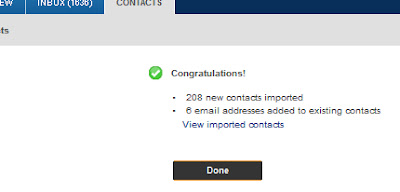
8.
Click on view imported contacts link. It will
show all the contacts in your list.
9.
Now click on action button and then Export All.
10.
Press Export Now.
11.
It will ask for a captcha code fill it and enter
and it will download a file.
12.
Open this file in MS Excel.
13.
Find Email column. You will get all the email
ids in this column of excel sheet.
****Note : sometimes we are not able to get
all the email ids in excel sheet. For this you can follow below steps
1.
Follow above 8 steps.
2.
Click on action button and press Print All.
3.
In next step press Display For Printing.
4.
It will show all the email ids with the name of
that person you can copy the email id from here.
ENJOY!!!!
Learn Also....
How to save your computer from the virus injected USB flash drives.
How to hide your Disk Drive.....
 If your facebook friend doesn’t want to share his/her email
id then you can’t get their email ids. But I have a trick to get the email ids
of all the facebook friends. You have to follow some steps…
If your facebook friend doesn’t want to share his/her email
id then you can’t get their email ids. But I have a trick to get the email ids
of all the facebook friends. You have to follow some steps…